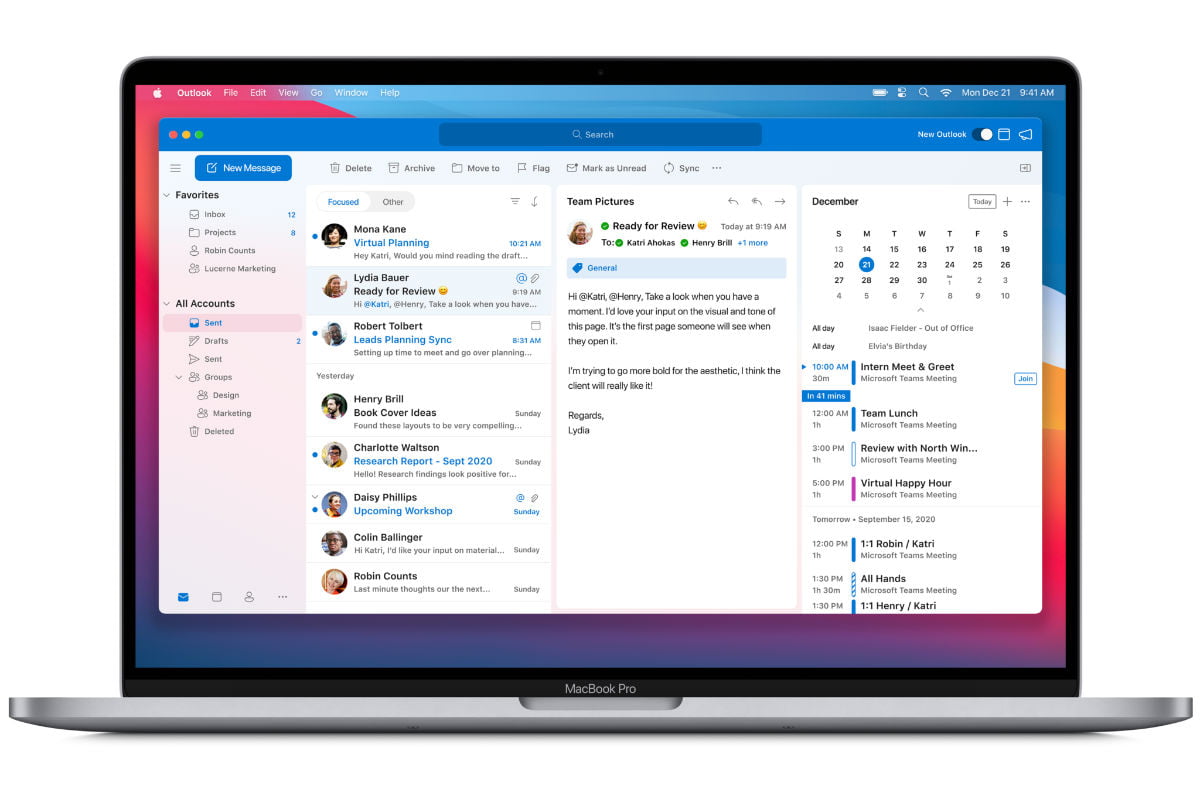Microsoft today announced the arrival of Microsoft 365 for Mac apps that run natively on the new MacBooks with Apple Silicon M1 processor. Microsoft’s flagship Office apps- Outlook, Word, Excel, PowerPoint and OneNote will now run faster and take full advantage of the performance improvements brought by M1 processor on the new MacBook Air, MacBook Pro 13-inch and Mac mini. Microsoft also confirmed the apps are now ‘universal’ which means they will continue to offer great performance on Macs with Intel processors. The Redmond giant, in a blog post, further said the apps not only now run faster on M1 Macs, but they also sport a new design to match the new look of macOS Big Sur. Continue reading to know more about the improvements brought by Microsoft to Office 365 apps.
Microsoft 365 Apps Gain Support for M1 Macs
Microsoft has redesigned the Office 365 apps to match the new design of macOS Big Sur. The new apps for Mac incorporate the Fluent UI design system of macOS Big Sur. Microsoft has added support for iCloud accounts in the new Outlook for Mac. This will enable the users to organise work and personal emails, contacts and calendars together in one app. The company said this feature would be available in the coming weeks. Furthermore, a new search box ‘Tell Me’ has been added to Word, Excel, PowerPoint and OneNote for Mac. This search box allows users to quickly get you to the Office tools you need or actions you want to take by just typing what you are looking for. Another handy feature added by Microsoft is ‘Data from Picture.’ With this feature, you can take a photo of a table directly on your iPhone and turn it into data you can edit in Excel for Mac. This handy new feature uses Continuity Camera on the Mac and is also available now. The new updates are being rolled out to only five Office 365 apps as mentioned above. Microsoft Teams, which is one of the most popular apps in the current time, will receive universal app support for M1 Macs in the future. Microsoft Teams is currently available in Rosetta emulation mode on Macs with M1 and the browser. If you have automatic updates turned on, you will start to receive the new updates to Office 365 today. Otherwise, you can go to the Mac App Store and click the Updates tab, or with Microsoft AutoUpdate, you can go to your Office app’s Help menu and choose to Check for Updates.