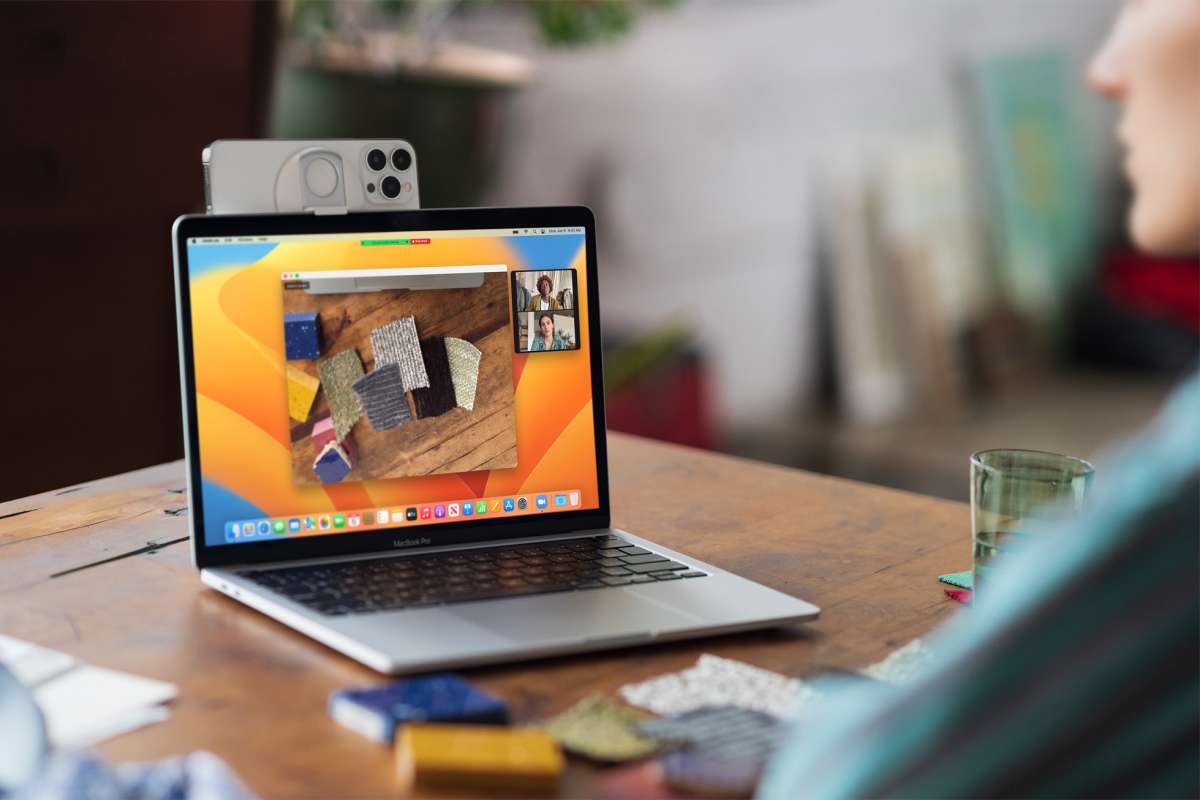Say goodbye to Monterey and hello to macOS Ventura. Apple’s most recent operating system also referred to as MacOS 13, is officially accessible for download. After months of beta testing, Apple just announced that macOS Ventura is now available for all supported devices, including Macs, MacBooks, and iMacs. A popular stage manager, stage manager, and other new features are included in the latest macOS Ventura update. The macOS Ventura update will be available for MacBook models introduced in 2017 or later. This applies to MacBook Pro models made in 2017 or after as well as MacBook Air models made in 2018 or later. The update will work with Mac mini models released in 2018 or later, as well as Mac Pro variations released in 2019 or later. The latest version is supported by all iMac Pro and Mac Studio models.
macOS Ventura Features
With macOS 13, there is improved compatibility between macOS and iPhones, including the ability to utilise your iPhone as a webcam. This is helpful for those who want to make video conversations with higher-quality images but don’t want to spend money on a new webcam because the iPhone camera is already one of the greatest portable cameras to take around. Now, users can move a FaceTime call from an iPhone to a Mac or vice versa. Finally, iMessage users on macOS can send and delete texts just like on iOS. The same is true for Mail, which has recently been enhanced with the ability to cancel email sends. Passkeys, a new, more secure password substitute that can be used to authenticate apps, websites, and more, are now supported by the Safari browser as well. Desk View, a new Game Center dashboard, a weather app, and new gaming APIs are additional features.
macOS Ventura: How To Update?
You ought to perform a Mac backup before installing MacOS Ventura. There are two methods to go about it: Make a backup of your files using Time Machine or put them in iCloud. Apple’s support article has detailed instructions for both procedures. In the top-left corner of your screen, select the Apple menu to download the software. Following that, select System Preferences > Software Update > Update Now (or Upgrade Now). The download and installation of MacOS Ventura will start immediately on your Mac.